A few weeks ago, I wrote about using a CSP setting in a custom Intune Configuration Profile to remove Teams Chat from the taskbar.
This process works well and can still be used, but as the world of modern workplace is always changing, so I thought it might be useful to also document that this setting is now available to configure and deploy via the Settings Catalog.
I thought I would try this out in my lab so I have removed the previous Custom CSP Intune Configuration Profile deployment
I can see on my Windows 11 device, the Teams Chat icon is on the taskbar

Next, I created a new Intune Configuration Profile using the Settings Catalog profile type.
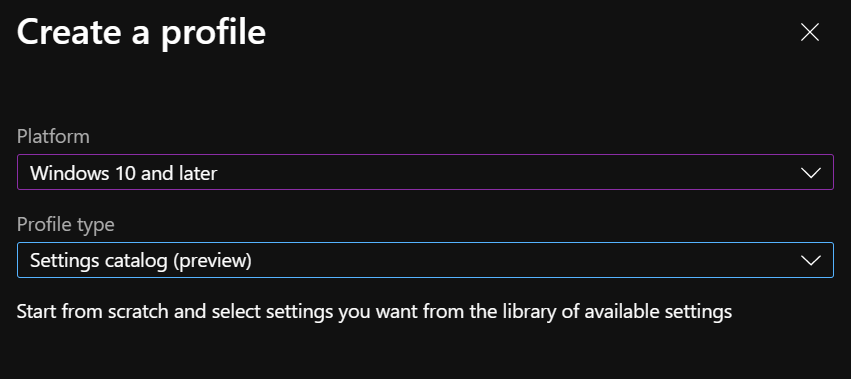
| Name | Win 11 – Settings Catalog – Experience – Configure Chat Icon |
| Description | Disables the Teams Chat Icon |

Next, I clicked on + Add settings

Select or search for the category Experience

Select Configure Chat Icon

Choose Disabled and click Next

I have chosen to use my Dynamic Device Azure AD group containing all of my Managed Windows devices using an Intune Filter Windows 11 Devices.

I can see the Intune Profile has applied to my Windows 11 device.

After logging off and back on, the Teams Chat icon is removed.
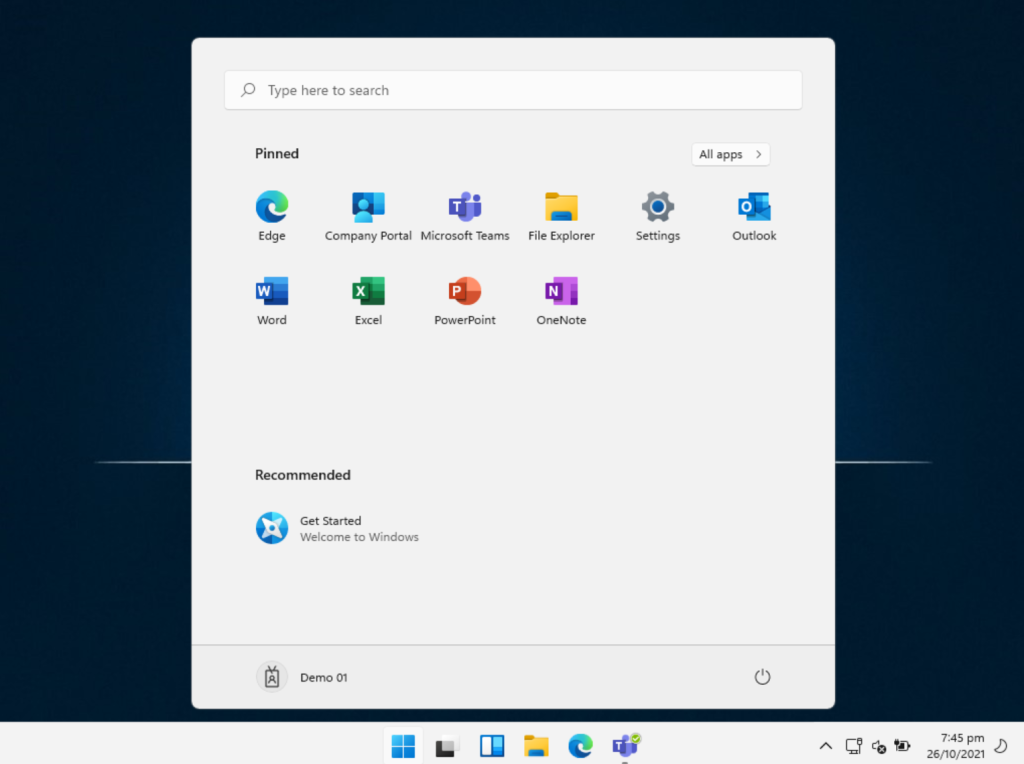
Many thanks to Roger at Microsoft for letting me know about this setting.
P.
Hey There! Thanks for your Tutorials, they help a lot 🙂
But I cannot get this one run, it says at check-in status “Not applicable”. We are running Win 11 Professional.
Cheers!
LikeLike
Sorry, we are running Win 11 Business – that’s the explanation already (see https://docs.microsoft.com/de-de/windows/client-management/mdm/policy-csp-Experience?WT.mc_id=Portal-fx#experience-configurechaticonvisibilityonthetaskbar)
LikeLike
Sorry for the delay responding – It’s a real shame that business is the only edition that isn’t supported for Windows 11 (even Home is supported). Could raising a support call and doing feedback via Feedback Hub help?
Thank you also on the feedback on the blogs – very happy they are of help.
LikeLike